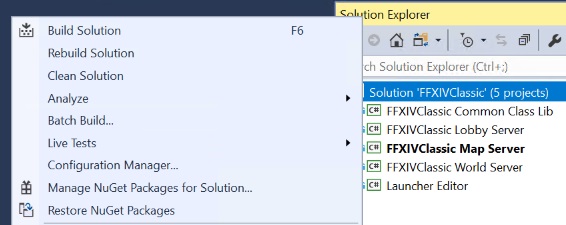Difference between revisions of "Compiling"
(Created page with "== Compiling from source == === Compiler Requirements === {| class="wikitable" style="float:left; margin: 10px;" |+ style="text-align: center;" | Compiler/IDEs ! Name ! Supp...") |
(No difference)
|
Revision as of 03:32, 18 April 2018
Contents
Compiling from source
Compiler Requirements
| Name | Support Level | Notes |
|---|---|---|
| Visual Studio 2017 | Officially supported | Users will need to manually select the NuGet and All .Net 4.5 and 4.6 modules when installing. |
| Visual Studio 2015 | Officially supported | |
| Visual Studio 2013 | Works/Unsupported | Users may need to install a modern compiler via NuGet, or will receive errors from the source. |
| Visual Studio 2012 (or older) | Unsupported |
| Name | Version |
|---|---|
| NuGet 3.4 (or newer) | Officially supported |
| NET Framework 4.5 | Officially supported |
Compiling
Getting the Source Code
Via Sourcetree
- 1. Download and install SourceTree
- 2. [sourcetree://cloneRepo/https://bitbucket.org/Ioncannon/ffxiv-classic-server.git Clone in Sourcetree]
- 3. Select folder to clone source code to
Manually via Bitbucket
- 1. Go to the Server source code
- 2. Click the "Downloads" button on the sidebar
- 3. Click "Download Repository"
- 4. Extract to desired folder
Pre-Compilation Steps
- 1. Navigate to the location the game client has been installed to and copy the following file:
- <FINAL FANTASY XIV client install location>\client\script\rq9q1797qvs.san
- 2. Navigate to the location of the server source code and rename rq9q1797qvs.san to:
- <Classic Server source location>\data\staticactors.bin
Building
- 1. Set up your compile environment/IDE to support compiling NET 4.5 (the 4.5.2 and 4.6 targetting packs are being used as of this writing.)
- 2. Open FFXIVClassic.sln from where the source code was copied to in the previous steps
- 3. Get the dependencies via NuGet
- 4. Select Debug/Release (as desired)
- 5. Go to the Build Menu and select Build Solution
- Note: You do not need to do this step until you have finished configuring your server below
- 6. If everything compiled correctly, the output log should look like:
========== Build: 5 succeeded, 0 failed, 0 up-to-date, 0 skipped ==========